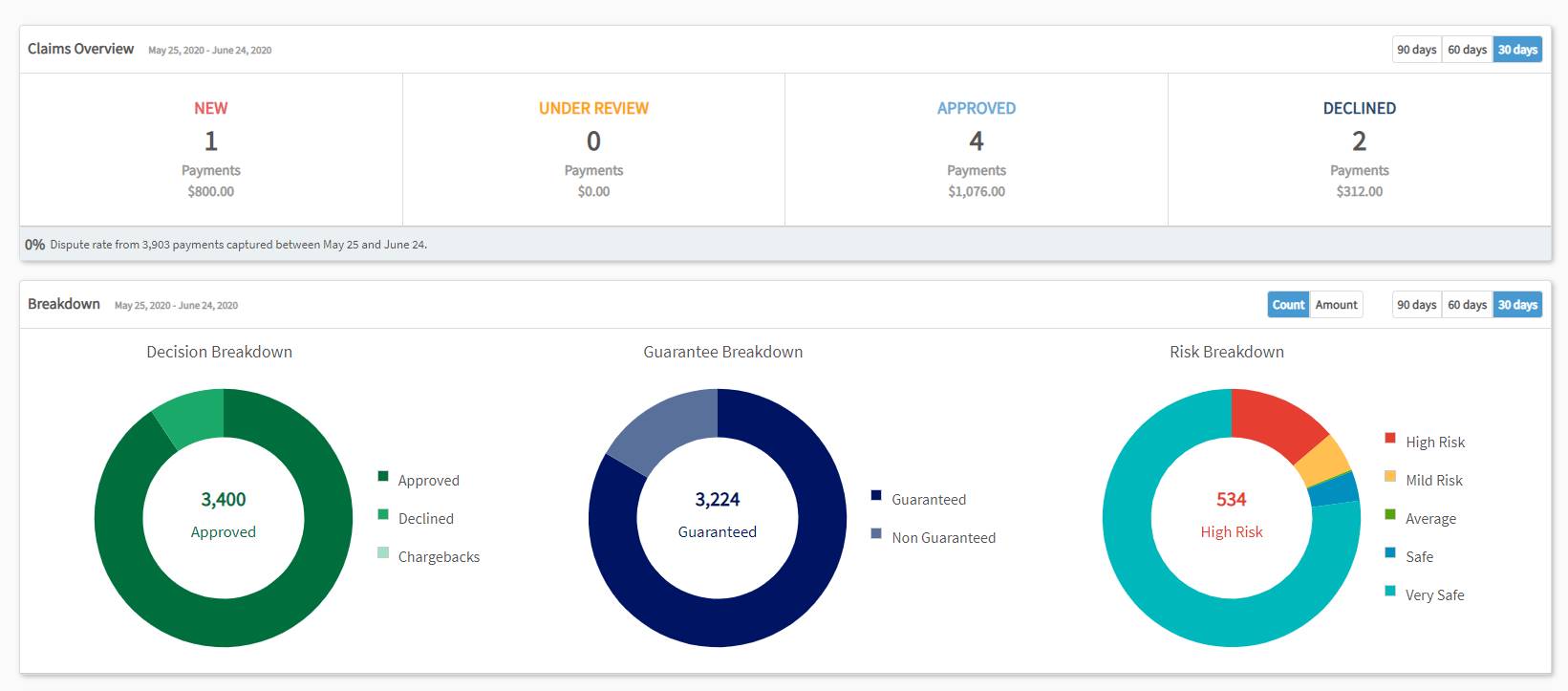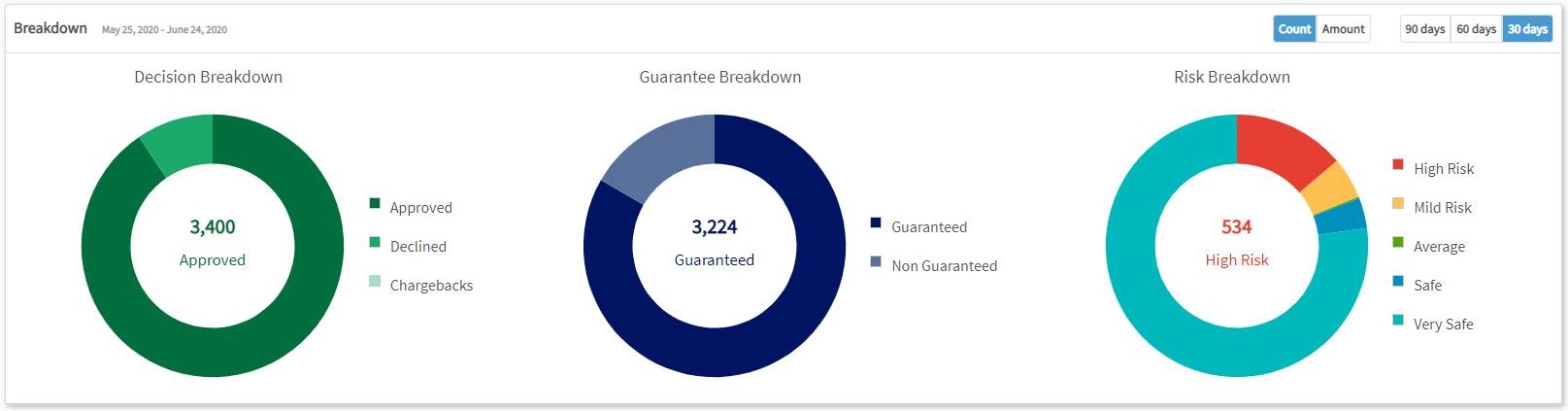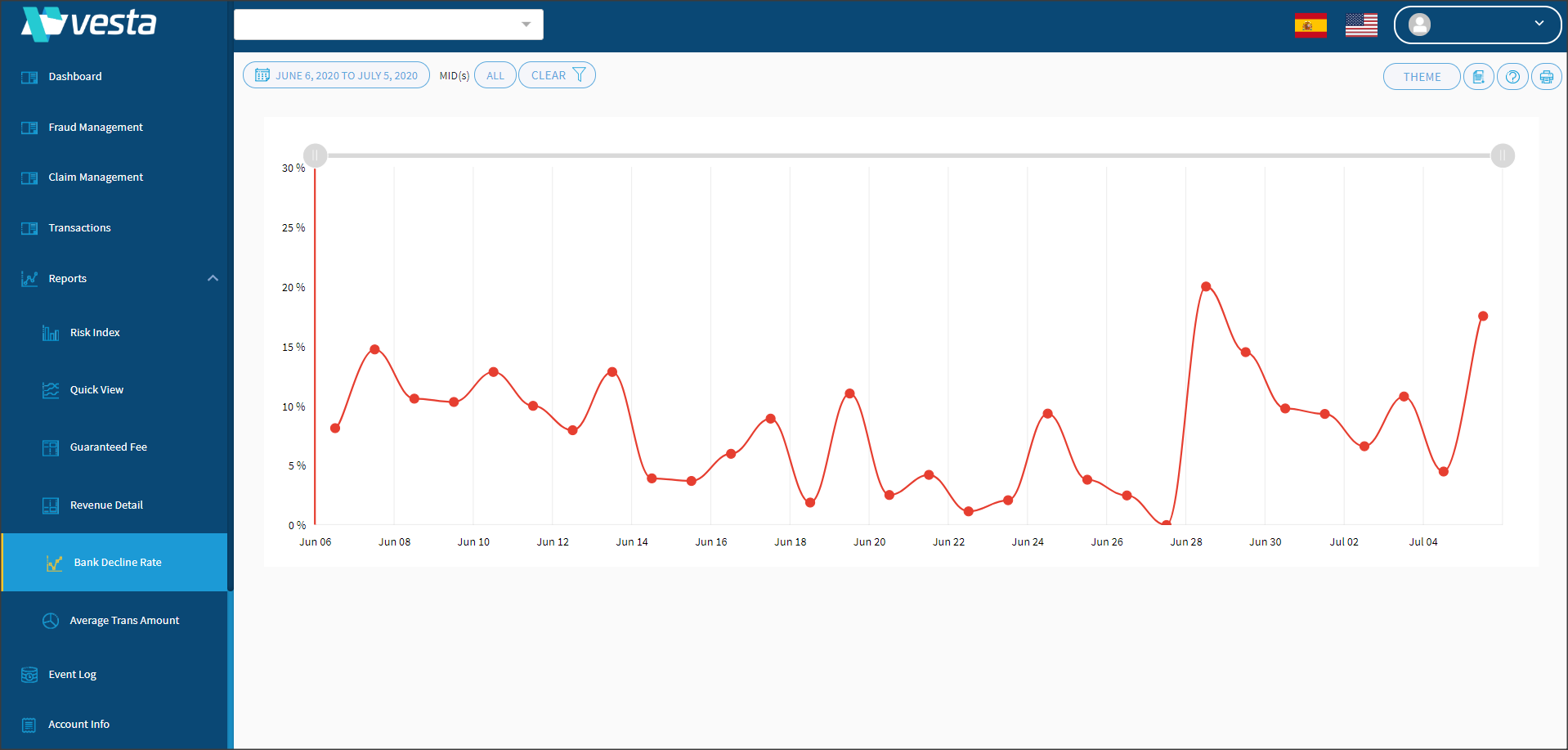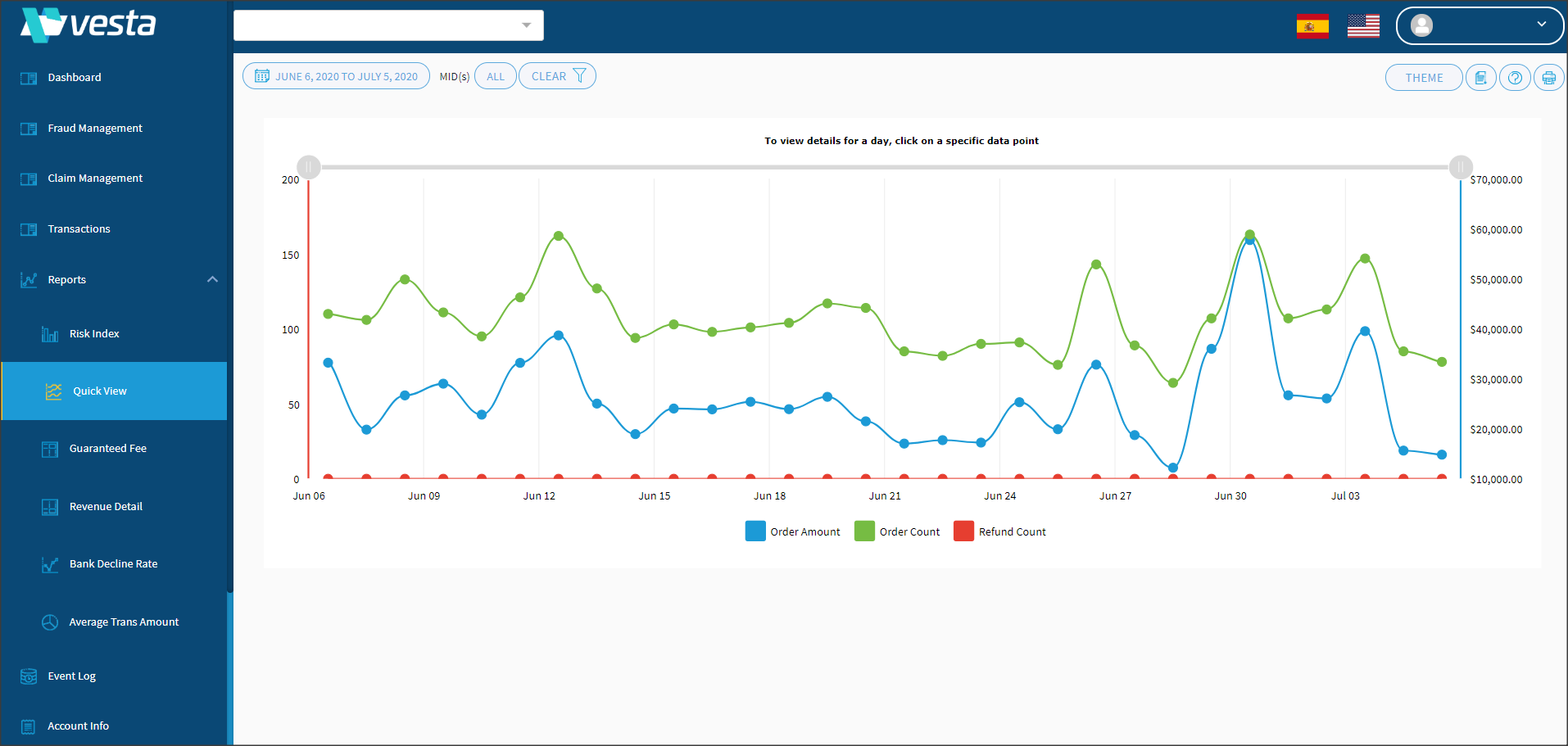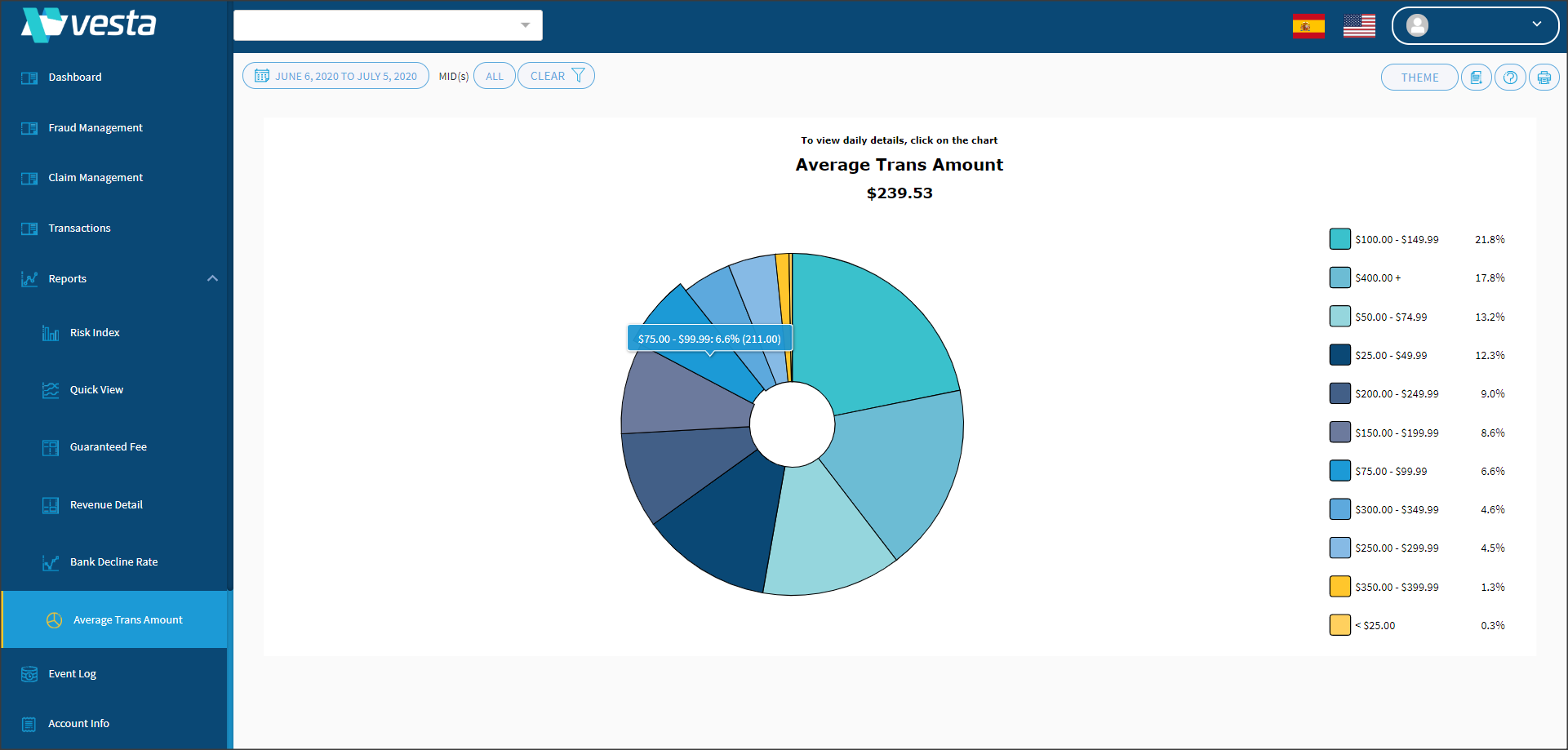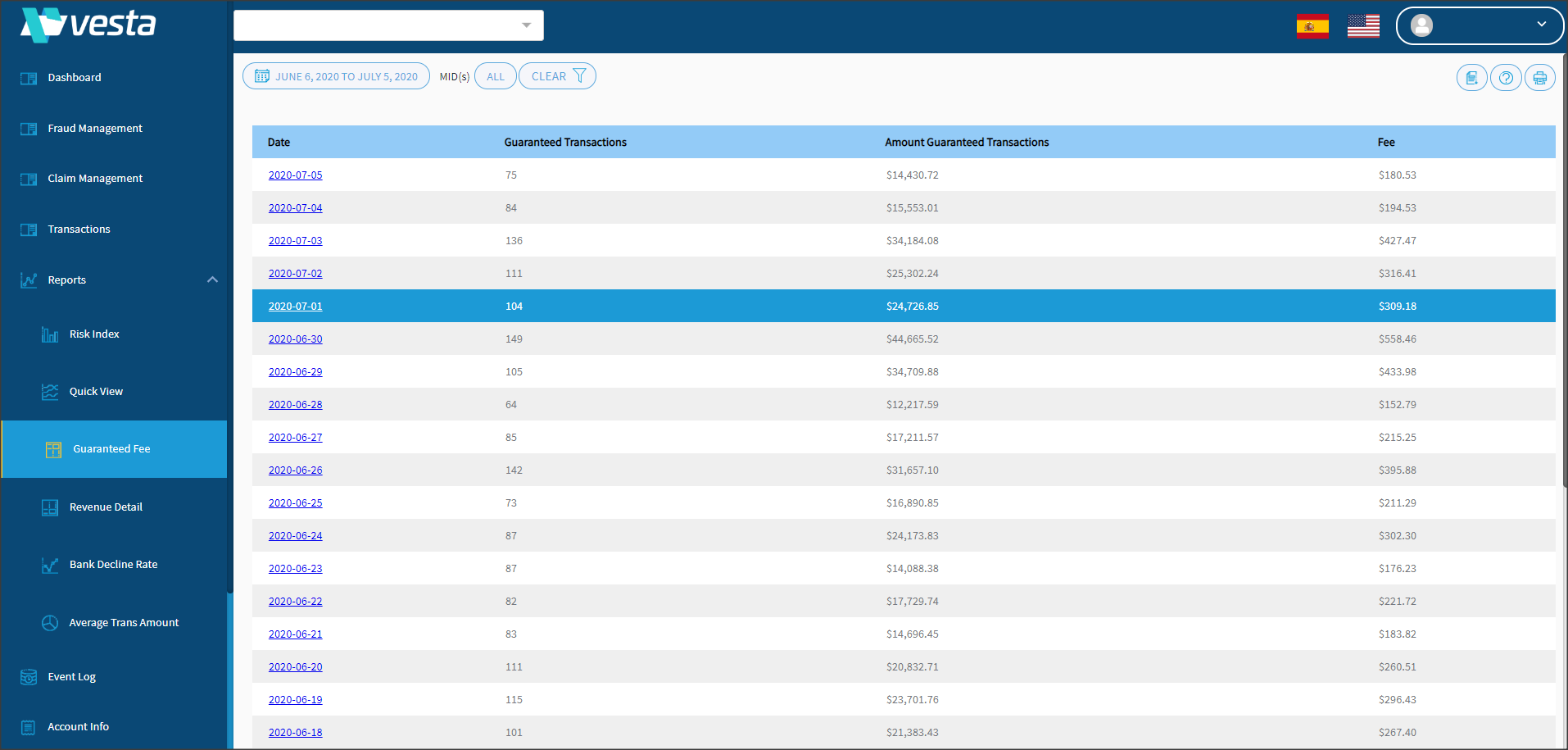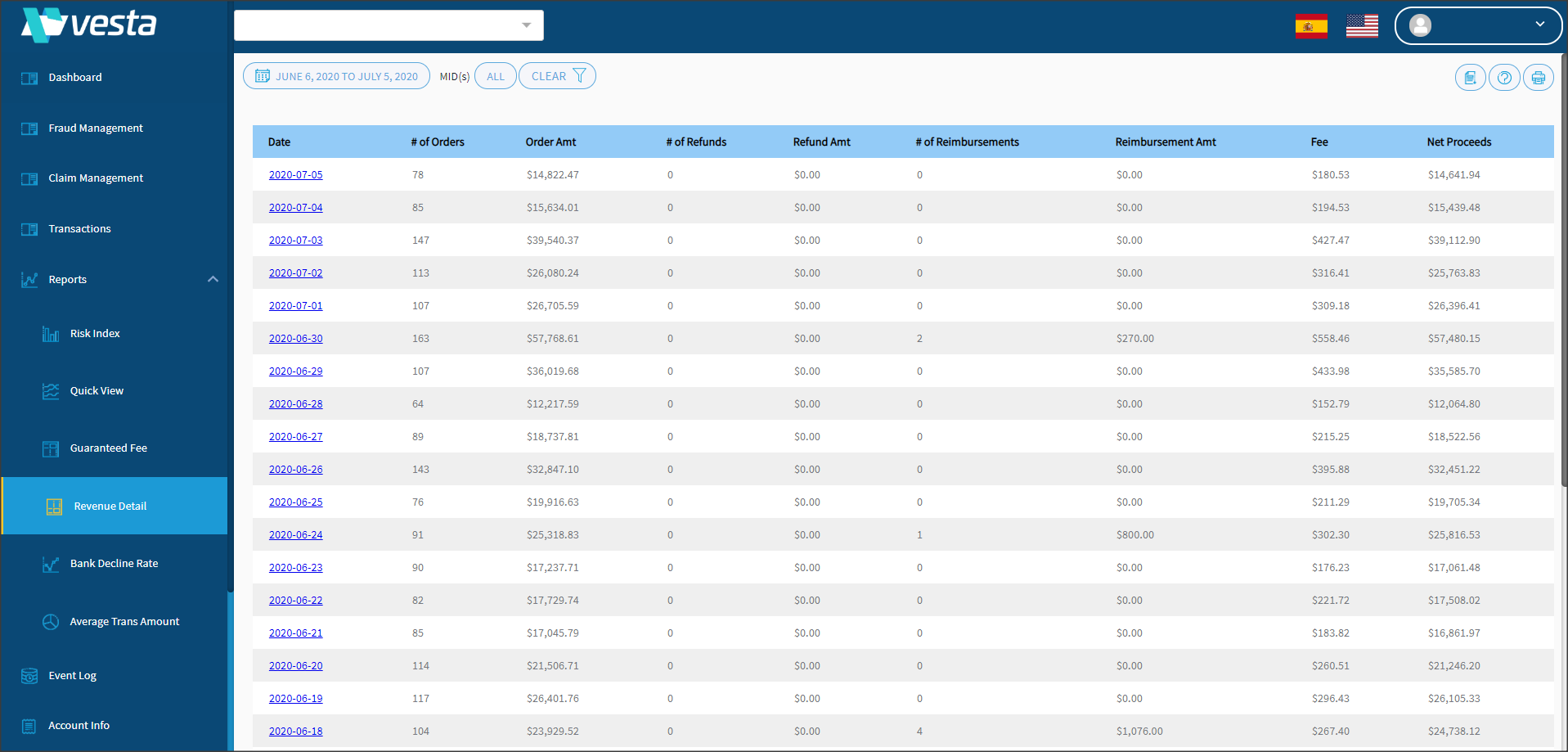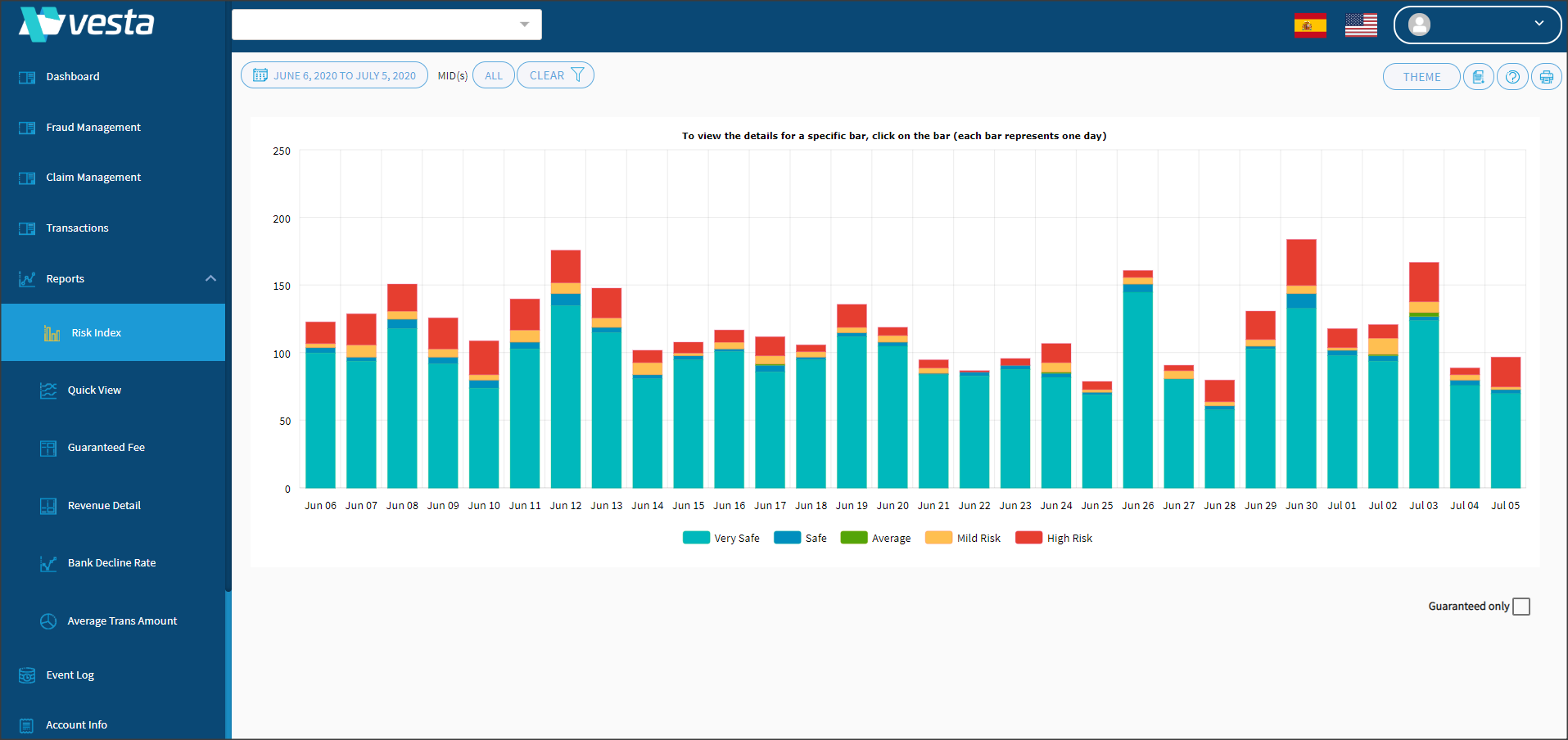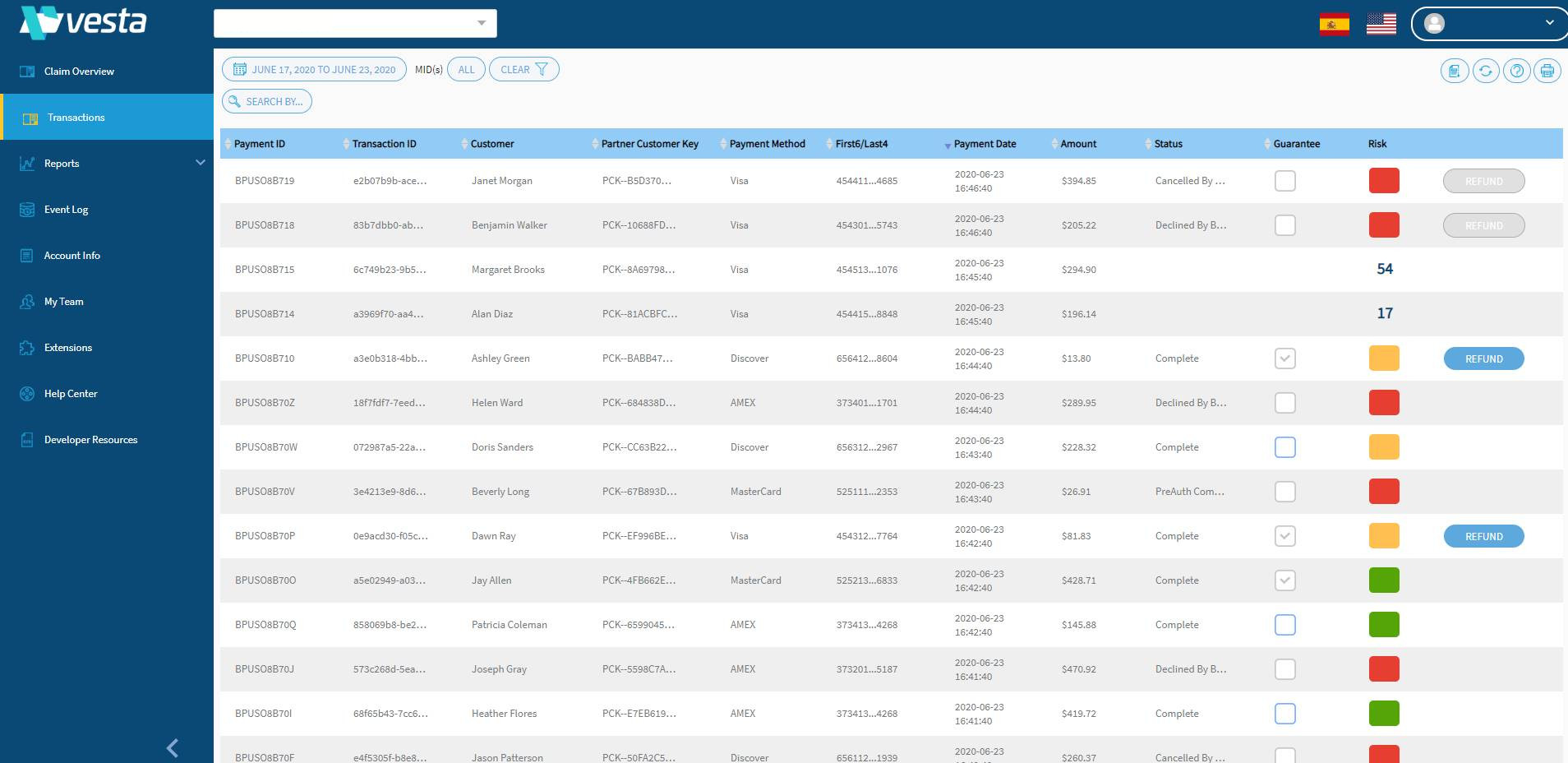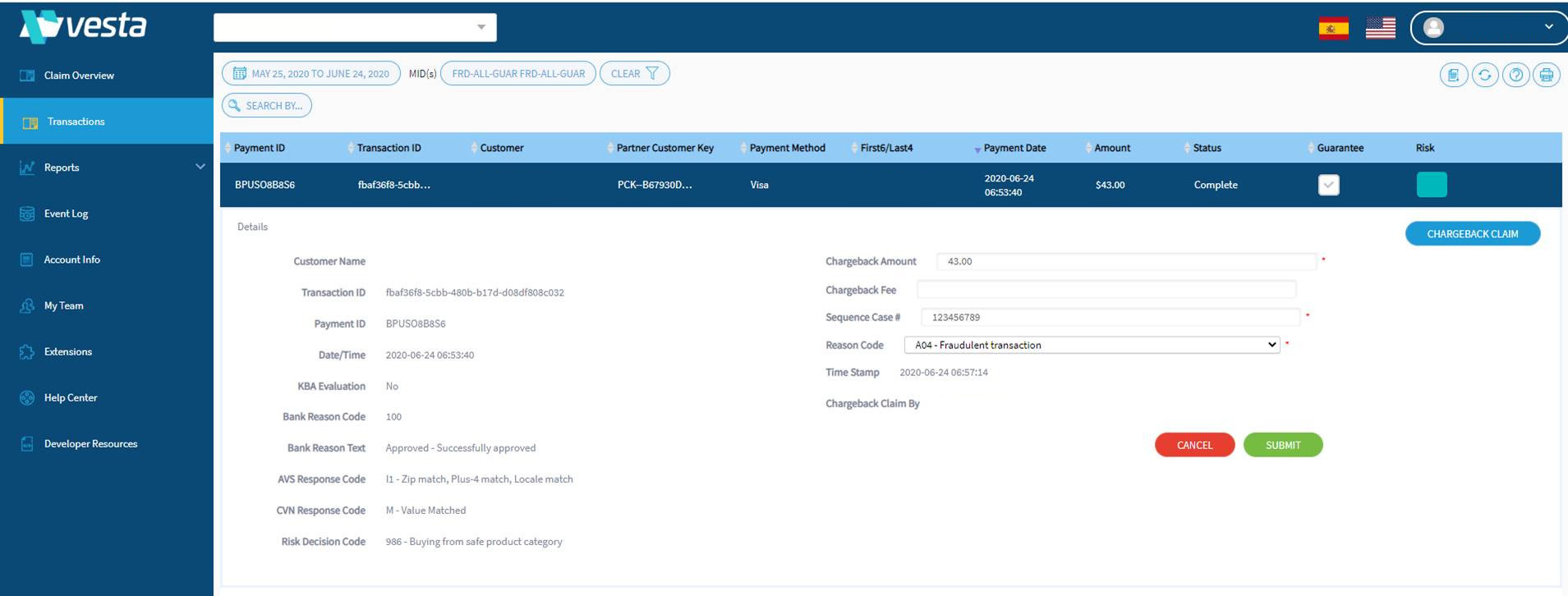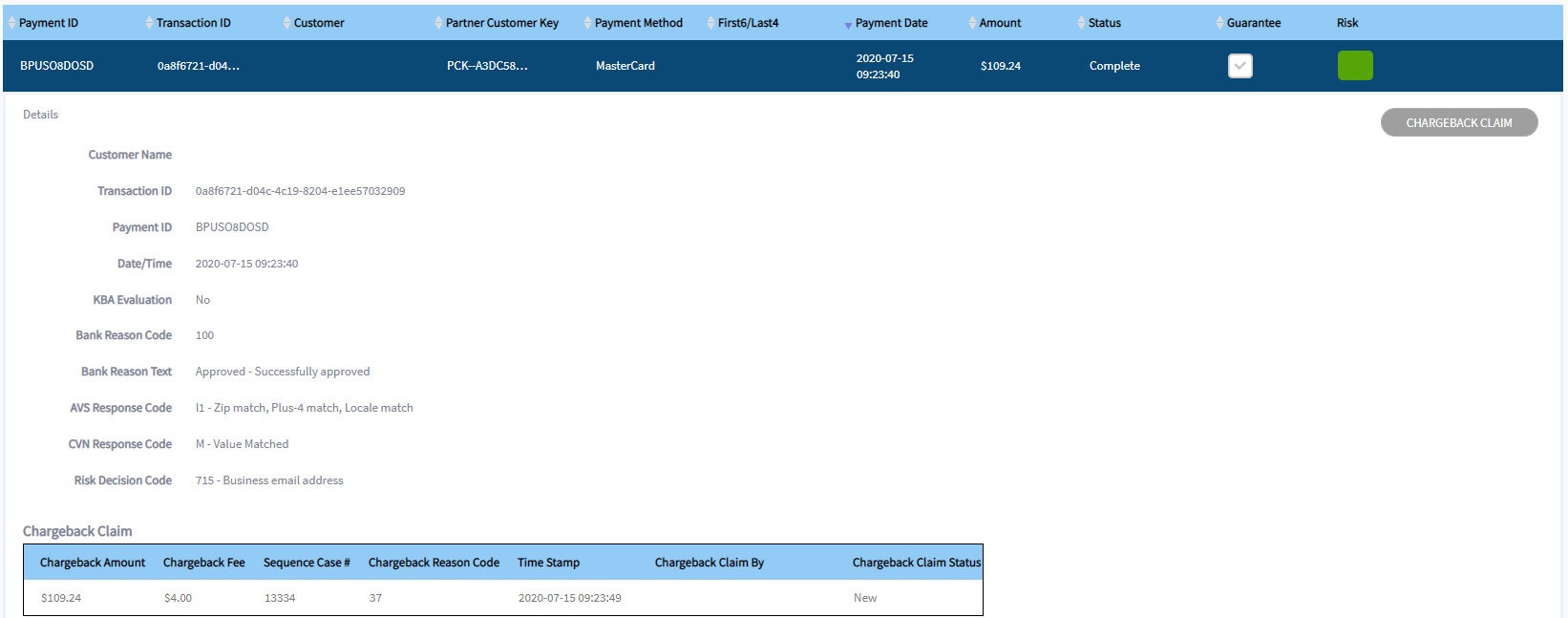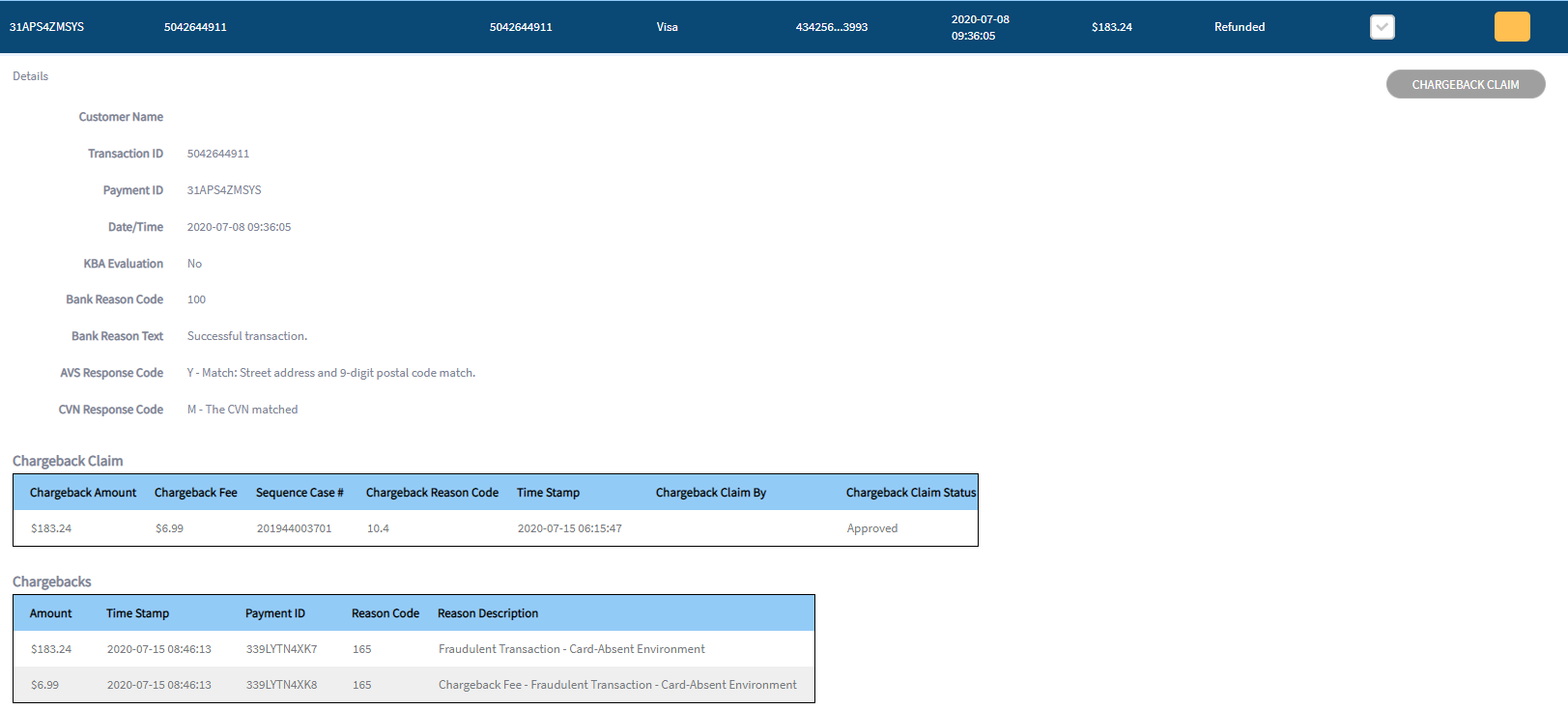Partner Portal
Dashboard
The Dashboard provides information about your claims and provides a breakdown of metrics associated with your transactions:
Claims Overview
The Claims Overview panel shows the status of claims filed against your business in a specified date range.
Breakdown
The Breakdown panel shows an overview of Vesta’s decisions about the transactions that you submit for risk and guarantee analysis:
Reports
Reports provide useful visualizations and analysis of information about your transactions such as acceptance rates, orders, and refunds. Set the report period by clicking the 90, 60, or 30 days buttons in the upper right of the Reports panel.
Bank Decline Rate Report
The Bank Decline Rate report shows the percentage of transactions that were declined by your acquiring bank each month:
Quick View Report
The Quick View report shows an overview of orders and refunds processed on your site for a given time period:
Average Transaction Amount Report
The Average Transaction Amount report shows a breakdown of transaction amounts by range as a proportion of total transactions:
Guaranteed Fee Report
The Guaranteed Fee report shows information about the transactions that Vesta Guaranteed each day. The list includes the number of guaranteed transactions, the total dollar value of the transactions that were guaranteed, and the fee amount associated with the guarantee service:
Revenue Detail Report
The Revenue Detail report shows a list of daily orders, refunds, reimbursements, fees, and net proceeds:
Risk Index Report
The Risk Index report shows your daily transactions broken down by risk category:
Claim Overview
The Claim Overview screen shows a detailed list of all of the claims that you have filed with Vesta:
Sort the table by any column by clicking on the column heading. Use the buttons above the table to perform the following actions:
- Filter by date - Display claims that happened between two specified dates by clicking the date range in the upper right.
- Search - Click the SEARCH BY button to search for a specific value in any of the columns.
- Clear all filters - Click the CLEAR button to remove filters and display all transactions.
- Download to CSV - Click the document icon button to download the currently displayed transactions as a CSV file.
- Refresh - Click the circle arrow icon button to update the table with the most recent transactions.
- Print - Click the printer icon button to print the list using one of your system-defined printers.
Transactions
The Transactions screen shows a list of all of the transactions that you have sent to Vesta for review:
Sort the table by any column by clicking on the column heading. Use the buttons above the table to perform the following actions:
- Filter by date - Display transactions that happened between two specified dates by clicking the date range in the upper right.
- Filter by merchant ID - Click the ALL button to select one or more merchant IDs to display.
- Search - Click the SEARCH BY button to search for a specific value in any of the columns.
- Clear all filters - Click the CLEAR button to remove filters and display all transactions.
- Download to CSV - Click the document icon button to download the currently displayed transactions as a CSV file.
- Refresh - Click the circle arrow icon button to update the table with the most recent transactions.
- Get help - Click the question mark button to read more details about the Transactions list.
- Print - Click the printer icon button to print the list using one of your system-defined printers.
File Claims
Filing a claim alerts Vesta that a chargeback was filed against one of the transactions that Vesta guaranteed. Once you file a claim, a member of the Vesta Revenue Assurance Team will revue the chargeback and approve or deny your claim. If your claim is approved, the chargeback fee and the chargeback amount will be credited to your company’s next invoice.
The steps below describe how to file a claim using the Vesta Portal:
-
Open the Transactions screen in the Vesta Portal.
-
Find the transaction that resulted in a chargeback. Use the search, filter, and sort features of the table to identify the transaction based on the information that you have from your acquirer.
-
Click on the transaction in the table to display more details about the transaction.
If the transaction is eligible for a claim, a CHARGEBACK CLAIM button will display on the right side of the transaction details.
-
Click the CHARGEBACK CLAIM button to display the chargeback claim form. The image below shows a transaction with the CHARGEBACK CLAIM button visible on the right of the screen. The transaction details are on the left of the screen, and the chargeback claim form is visible on the right of the screen:
-
Fill in the chargeback claim form with the following information:
- Chargeback Amount - The dollar amount of the chargeback. This may be the entire transaction amount or it may be a portion of the transaction amount.
- Chargeback Fee - The dollar amount of the fee that your acquirer charged you for the chargeback.
- Sequence Case # - The reference number that your acquirer uses for the transaction.
- Reason Code - The reason for the chargeback. Vesta guarantees chargebacks for reason codes that correspond to fraud.
The Time Stamp will be filled in automatically. The Chargeback Claim By field is set to the name of the user that is currently logged in to the Vesta Portal, and it will be associated with the claim in reports.
-
Click the SUBMIT button.
The Portal will display the claim details below the transaction details. The Chargeback Claim Status in the right column will be New. The image below shows the Chargeback Claim details for a claim that was just submitted:
When the Chargeback Claim Status changes to Under Review, a Vesta team member has started reviewing the claim. The Chargeback Claim Status will change to Approved or Declined when the review is complete. The image below shows the details of an approved chargeback claim. The Chargebacks table display the amounts that Vesta will credit to your account and details about the chargeback item: